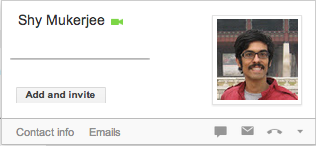
Maybe your phone’s dead, or you just haven’t had the heart to upgrade to the unlimited text message plan from your wireless provider. Or maybe cell service is down, and you still need to get in touch with someone asap. Google Talk has been helpful for making phone calls for years, but recently Google launched a service to let you send free text messages too.
The first thing to do is enable SMS. Once you’re logged into Gmail, go to the gear symbol at the top right and select “settings.” From there, choose the “Labs” tab toward the righthand side. The Labs apps should be displayed alphabetically, so scroll down to “SMS,” or just search for SMS in the search bar. Change the radio button to enable, and then scroll down and save your changes. Google’s design sense is a little lacking here, so the save changes button isn’t obvious, but don’t forget it!
That should immediately put you back into your inbox. Make sure you’re signed into Google Talk, and mouse over a contact. A window should pop up with a row of icons along the bottom. Click on the arrow for more, and choose SMS. You’ll be prompted to add the contact’s phone number if Google doesn’t already know it (you can choose between mobile, home, and work). Then Google will direct you to a window identical to a Talk window where you can type out your message.
Important things to note: the recipient of your text is not going to see your normal phone number. Instead they’ll get a message from Google saying that your email has sent them a text (katherine@marioarmstrong.com has sent you a message) with instructions to reply to the phone number. That takes 2 extra SMS messages in addition to what you wanted to say, so the recipient will be paying for a total of three messages. The good news is that those instruction messages only show up once – after that it works totally normally for the recipient. You’ll see their reply in your chat window as if you were instant messaging.
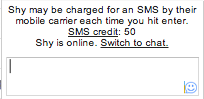
And it’s free, though it does work on a credit system that’s a little confusing. Basically, you get 50 credits to start, and each text you send costs a credit. But every time you get a reply you get 5 credits, though you can only have 50 credits max. So as long as you get responses to your texts occasionally, you should have plenty of credits. Worst case you text yourself and then send yourself a couple replies to buy some additional credits.
It may be slightly complicated, but it’s free texts, built into Google’s platform that already allows email, phone and video calling. It’s no wonder Gmail begins to feel more and more like a communications dashboard all the time.