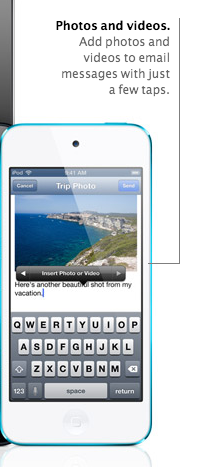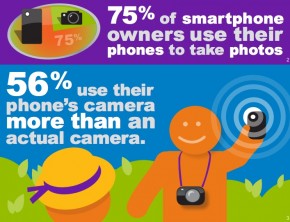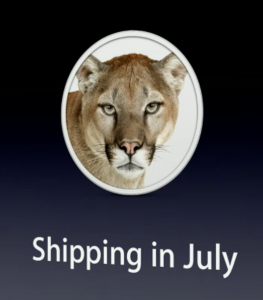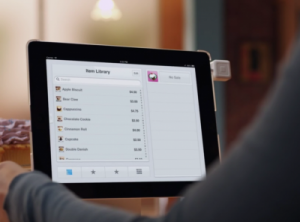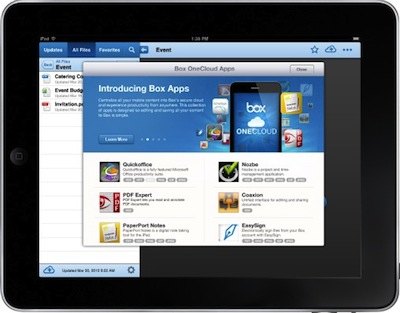We hear a lot about Apple AirPlay, but it’s a fairly new technology, and still fairly confusing. So what, exactly, is AirPlay? Basically, it is a way to use a home network to be able link up Apple devices to each other, so you can access media across devices, even if it’s not stored on that device locally. That means you don’t have to keep copies of everything on every device – you can stream from one device to another.
We hear a lot about Apple AirPlay, but it’s a fairly new technology, and still fairly confusing. So what, exactly, is AirPlay? Basically, it is a way to use a home network to be able link up Apple devices to each other, so you can access media across devices, even if it’s not stored on that device locally. That means you don’t have to keep copies of everything on every device – you can stream from one device to another.
AirPlay works over your wireless, so all of your devices must be connected via the same wireless network or over Bluetooth (though this a battery drain, and wireless is probably a better choice for most uses). You can use an Apple Airport (Apple’s wireless router), but it’s not necessary. Any wireless router will work, as long as all your devices can connect to it.
AirPlay-enabled devices should be able to recognize each other, which takes the guesswork out of which devices can stream to where. AirPlay is available on devices running iOS 4.3 or later, though not all features are available on all devices. Here’s a handy chart from Apple about the minimum requirements for each device. Generally though, you can use at least some features of AirPlay with the iPhone 4, 4S and 5, the iPad 2, 3 and 4, Airport Express, and Apple TV 2nd Generation and 3rd Generation, and any computer running iTunes 10.3 or higher.
The capabilities of each device also depend on whether you’re streaming “to” or “from” that device. One key point: you can’t use AirPlay between mobile devices (your iPad to iPhone, for example). iPhones, iPads and computers are senders only. Receivers are AirPort Express and Apple TV.