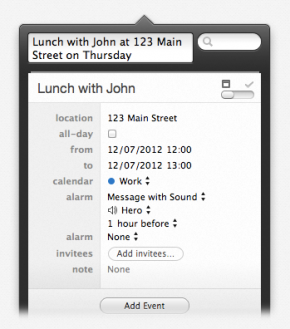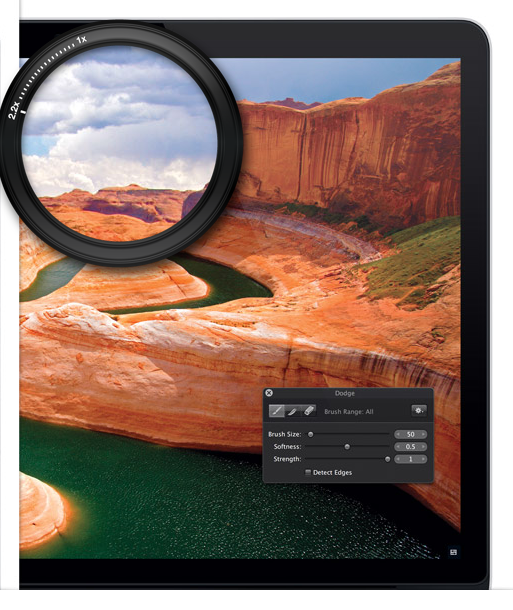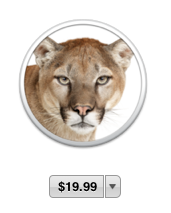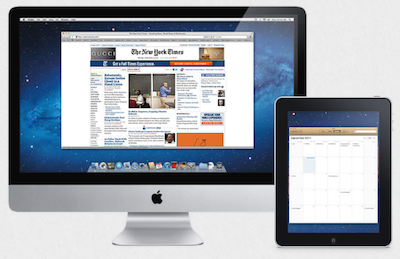This morning on my weekly CNN segment (Saturdays 8:20am EDT) I shared some Back to School laptop vs. netbook shopping tips, anti-theft tips & 2 Sony devices. Unfortunately, due to breaking news we didn’t have a lot of time to cover all the content I was ready to share, so here’s the info:
This morning on my weekly CNN segment (Saturdays 8:20am EDT) I shared some Back to School laptop vs. netbook shopping tips, anti-theft tips & 2 Sony devices. Unfortunately, due to breaking news we didn’t have a lot of time to cover all the content I was ready to share, so here’s the info:
1. Laptops vs Netbooks
Laptops cost more and in most cases (not all) they are heavier to carry from class to class. However, they will give the student much more commuting power, ability to run multiple programs, a dvd drive and oh yeah laptops are great for gaming and entertainment as well as preparing papers and doing research. The screen sizes range from 11 to 17inches. If the student is pursuing graphic design, multimedia or any computer majors I suggest taking a good look at the laptops over the notebooks.
Netbooks cost much less, some starting as low as $199. The screen sizes are much smaller than laptops and they are super lightweight. Carrying a netbook from class to class is a piece of cake. The small size also makes them easy to use in class in small workspaces. If you are thinking about buying a netbook make sure you try them out in the store and get a feel for them as the keyboard sizes are smaller and may take some getting used to & the screens are smaller so they may have to get used to doing alot of vertical scrolling. The netbook is not for the gamer or computer programmer they are best for internet surfing, word processing and email. Some come with a webcam too for those of you who want to video conference with your “away-from-home” students.
On the air I showed the size difference between a Sony VAIO laptop and Sony VAIO netbook (see photo). By the way I’m really digging these Sony devices the laptop is a totally stylish workhorse and the netbook is super lightweight, stylish and practical.
I also wanted to share some Back to School buying tips:
1. Check with the school 1st, they may have discounts with particular manufacturers.
2. When purchasing online or at stores make sure you look and ask specifically for student discounts (everyone has some type of discount or promotion for students). For example Microsoft is offering Microsoft Office Suite for $79 from the normal $149. MAC is offering a free iPodTouch with a student purchase of a MAC. Sony is offering “Backstage Pass” – this gives students a suite of services including; techs to help you customize your VAIO, tech support, they’ll migrate your data from an old computer to the new VAIO and there is online data backup included for a year.
Anti-Theft tips:
After making your decision on a laptop you need to protect the investment. There are hardware and software options out there:
1. For example, I recommend buying a Kensington Combosaver Combination Portable Notebook Lock. They start as low as $24.99, this way they can secure their device to a desk and I recommend the combo lock unit, this way you don’t have to worry about keeping track of keys.
2. Software like LoJackForLaptops – this costs about $35 bucks for 1 year or $80 for 3 years, but can be well worth it! If your computer is stolen and connects to the internet LoJackForLaptops can identify the location and work with police to recover it. Additionally, you can remote-wipe all or some of your data off of it.
Come back to the blog often, I’ll be sharing more tips here and on my twitter feed, follow along http://twitter.com/marioarmstrong
Also, leave a comment if you have any Back to School tips that’s worked for you!