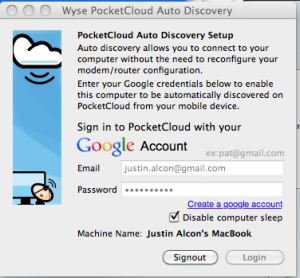 When I saw Wyse Pocket Cloud at a recent tech show, I was initially very excited about it. It’s designed to give the user complete access to a cloud, their PC, Remote Desktop Services, Terminal Server, VMware View or virtual machine from their mobile device. In short, it’s meant to give full access to any kind of computer or personal storage from your phone or tablet.
When I saw Wyse Pocket Cloud at a recent tech show, I was initially very excited about it. It’s designed to give the user complete access to a cloud, their PC, Remote Desktop Services, Terminal Server, VMware View or virtual machine from their mobile device. In short, it’s meant to give full access to any kind of computer or personal storage from your phone or tablet.
With Pocket Cloud, IT administrators can securely administer end-user machines remotely. When managing a large numbers of computers, or when you have users in many locations, this can be very handy. Pocket Cloud also allows a user to continue working on their machine remotely when traveling. PocketCloud accesses any physical or virtualized infrastructure that supports the Microsoft RDP or VNC protocols. Additionally, Pocket Cloud is VMware View 4.5 Certified and supports VMware View 4.5 connection broker in direct and tunneling modes.
PocketCloud keeps your sensitive data secure using Secure Sockets Layer (SSL) technology and they’re implementing newer technology as well. One real “get” is that it allows a backdoor way to access flash content even from an iOS device since the flash is actually running on the remote machine.
This all sounds pretty appealing, right? However, I found the product extremely cumbersome to set up. As a matter of fact, as of writing this I haven’t been able to see this product actually work. Now, don’t get me wrong; I saw it working at the product show booth. At the booth, it was everything that the demonstrator promised. However, when I installed it on my personal machine I met with frustration and failure – not a good feeling to associate with a new product!
The app and companion software were easy to download and install on my machine. Everything ran as expected and all the lights turned green on the interface. So, I fired up the app on my iPhone 4. It seemed to automatically detect my laptop where I had installed the companion software, so I tapped the icon of my computer. The connecting indicator 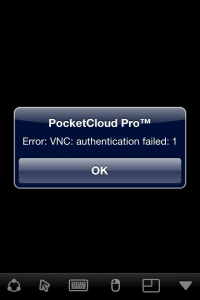 spun for a while, and then I got an error message that wasn’t helpful (pictured right). I searched their knowledge base for solutions, but was met with a hard-to-search database filled with dense technical documentation. Protip – the harder a user has to work to find easy and understandable product support, the more likely they are to just throw their hands in the air and give up. I’m sure that if I spent a few hours working on this I could get it going (I am, after all, a software engineer) but I just can’t call this “easy to set up”. This may be a great solution for enterprises with a dedicated IT staff, but if you aren’t super tech-savvy this solution may not be ready for your small business just yet.
spun for a while, and then I got an error message that wasn’t helpful (pictured right). I searched their knowledge base for solutions, but was met with a hard-to-search database filled with dense technical documentation. Protip – the harder a user has to work to find easy and understandable product support, the more likely they are to just throw their hands in the air and give up. I’m sure that if I spent a few hours working on this I could get it going (I am, after all, a software engineer) but I just can’t call this “easy to set up”. This may be a great solution for enterprises with a dedicated IT staff, but if you aren’t super tech-savvy this solution may not be ready for your small business just yet.