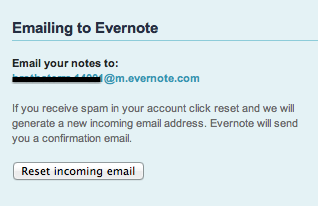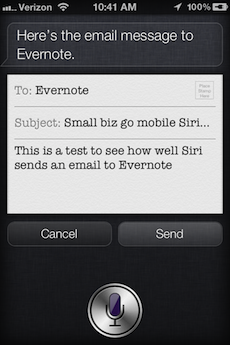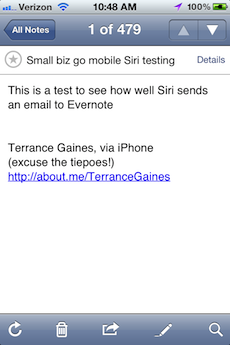If you haven’t noticed from my last couple of entries, I’m a serious Evernote user. It’s starting to take the place of several services I use personally and professionally.
If you haven’t noticed from my last couple of entries, I’m a serious Evernote user. It’s starting to take the place of several services I use personally and professionally.
I was one of the suckers fanboys enthusiasts with an iPhone 4 who went out and got the iPhone 4S. One of the first things I did was mess around with Siri – the voice assistant that only (and by only I mean legitimately) available on the iPhone 4S.
I will admit that after a while, the Siri craze started to wear off. It’s cool to do voice to text, set reminders and calendar appointments with Siri, but the bulk of my mobile experience is using social networking sites like Facebook and Twitter. So it was cool to find tips on how to use Siri to send Tweets and Facebook updates using Siri.
Again, I’m a heavy Evernote user, so when I got a tip on how to use Siri to email notes to my account, I immediately tested to see how it works. It’s fairly simple too.
Save Evernote as a contact
Every user gets an email address so they can send stuff to Evernote, even if they don’t have or use the mobile app. Go to your Evernote account settings page online (Settings/Account Summary), and under “Emailing to Evernote” set your Evernote email address, copy the address, and create a new contact in your phone’s contact list
Compose an email using Siri
Use Siri how you normally would to compose an email and select Evernote as the recipient. Here’s the tip to remember, the “subject” of the email will be the title of the note, and the “message” will be the actual note.
Outcome
Works pretty well. The only issue I have with sending emails to Evernote from my smartphone is that it includes my email signature. I have OCD I’m pretty detailed when it comes to my notes, so I habitually go back and edit out the signature. Other than that, this little tip helps me get more productivity out of Evernote and Siri.
Shout out to iDownloadBlog for the tip