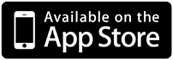As interactive as we are via Skype, Twitter, Facebook, and instant messaging, there are times when you will actually have to make a phone call. Weird right? But that doesn’t mean your collaboration and productivity has to take a nose dive if one of your colleagues, business partners, or clients can’t “connect” using new-age methods.
Three-way calling and/or conference calls are still the sure-fire way to make sure everybody is present and everybody receives all of the information if you can’t meet face to face. As funny as this sounds, with all the technology packed into our smartphones that we take advantage of to do a number of things unimaginable by previous generations, how many people actually knows how to make a conference call on their smartphone?
The folks over at CrackBerry.com have a cool tutorial that breaks down how to successfully make a three-way/conference call on a BlackBerry mobile device that includes:
– Dialing and joining calls
– How to deal with dropped calls
– Swapping calls
– Carrier limitations (how many can be on a conference call)
…and other tips and tricks to increase your phone call productivity:
BlackBerry 101: Conference Calls and Three-Way Calling
In today’s age of social networking, instant messaging, video chat, etc. you would be hard pressed to HAVE to use your smartphone to create or join an actual conference call to conduct business. Old school yes, but; just like anything else, technology can fail. So it’s nice to be able to rely on the old school just in case the new school decides it’s “too cool” to work with you in the middle of an important meeting that you need to attend while you are on the go.