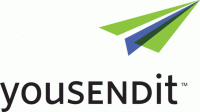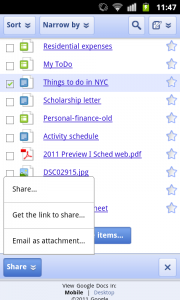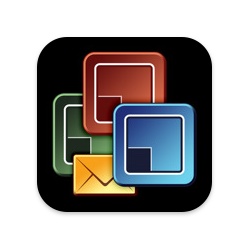Most of time when I need to do something with an invoice, I am sitting in front of The Precious my laptop, so it never dawned on me that I may be out and about and need to make a quick change on my iPad or my BlackBerry (still waiting to see if Apple will fix the “death grip”). So last night I messed around with opening up a document, editing it and sending it out in an email or saving it for later all on my iPad.
 It didn’t take me very long to find the right combination. I am already experimenting with keeping all of my business documents stored in the cloud with Dropbox so I can access all my files no matter what device I am using…and yes, I back it up offline. But that [Dropbox] is mainly for accessing, sharing, and backing up files. The missing link was finding the right app that allowed me to edit files found in my Dropbox, and saving them back to their current locations or emailing them to a potential client. So, I looked on Dropbox’s site to find a list of “friendlies” that worked with Dropbox, and boom, DocsToGo was on the list.
It didn’t take me very long to find the right combination. I am already experimenting with keeping all of my business documents stored in the cloud with Dropbox so I can access all my files no matter what device I am using…and yes, I back it up offline. But that [Dropbox] is mainly for accessing, sharing, and backing up files. The missing link was finding the right app that allowed me to edit files found in my Dropbox, and saving them back to their current locations or emailing them to a potential client. So, I looked on Dropbox’s site to find a list of “friendlies” that worked with Dropbox, and boom, DocsToGo was on the list.
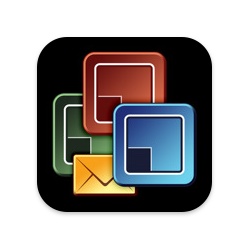 If you are not familiar with DocsToGo, they have been in the mobile documents game for a minute. Since the evolution of smart phones, DocsToGo has given mobile users the ability to open, edit and share documents via many mobile devices.
If you are not familiar with DocsToGo, they have been in the mobile documents game for a minute. Since the evolution of smart phones, DocsToGo has given mobile users the ability to open, edit and share documents via many mobile devices.
The cool thing about the DropBox/DocsToGo combination is you can skip the whole “download a document first, then open up an app that can access the file you downloaded, then open up the document, then edit the document, save it, then open up your email client, then find the new document, then send it.” If I am just looking at a document in and decide “hey I need to change something”, I can simply click the “Open With” button and DocsToGo (if installed and configured) will open the document so I can make the changes. When I am done and ready to save, I can save it right to Dropbox. If I want to share the document, DocsToGo will immediately open up my email client to send.
I am a neat freak when it comes to documents. So the ability to keep all my documents in Dropbox, and use DocsToGo, regardless of the device, to open, edit, and share my documents is a must. With DocsToGo and Dropbox, keeping all my files in sync with the many devices I use, in addition to editing and sharing those documents regardless of what device I use, is a match made in mobile productivity heaven.
Now If I only could print the darn thing…
If you have any suggestions or know of any other combinations out there, drop in and leave a comment to let us know what works best for you?
 Not using the almighty Google Apps for your business but still want to take advantage of cloud storage when sending and receiving emails? The SugarSync cloud storage/syncing/collaboration service now offers Microsoft Outlook integration that allows users to add email attachments of any size straight from your SugarSync account.
Not using the almighty Google Apps for your business but still want to take advantage of cloud storage when sending and receiving emails? The SugarSync cloud storage/syncing/collaboration service now offers Microsoft Outlook integration that allows users to add email attachments of any size straight from your SugarSync account.