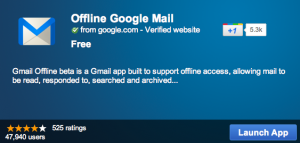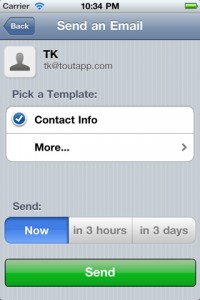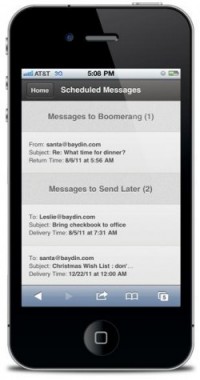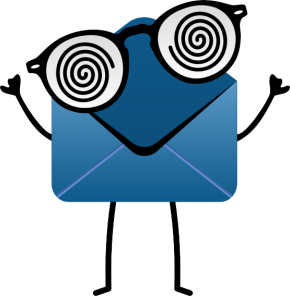 About a year ago, the consulting firm McKinsey and Company conducted a study that concluded about 28% of the average workers’ time is spent on email. Thinking about my own email experience, I know a lot of those emails are basically useless. Or, at least, things that don’t have to be dealt with immediately.
About a year ago, the consulting firm McKinsey and Company conducted a study that concluded about 28% of the average workers’ time is spent on email. Thinking about my own email experience, I know a lot of those emails are basically useless. Or, at least, things that don’t have to be dealt with immediately.
SaneBox is an inbox management program that wants to help you deal with your chronic email bloat. Compatible with Gmail, Apple Mail, Outlook, Yahoo Mail, and most other web-based email programs and email clients you might use, SaneBox gives you a toolbox to let you manage your email rather than having your email manage you.
There are a lot of products that help you manage your email, but SaneBox has given some deep thought to the problem, and their efforts show. Based in part on the principles of the popular productivity principles of Getting Things Done, SaneBox is more than a simple email filtering tool like Gmail’s priority inbox.
Though it does filtering quite well, too, which is the foundation of most email management tools. SaneBox defaults to two levels of importance, but is able to manage up to five. And while their importance algorithms work well on their own, SaneBox allows you to connect to you various social media accounts to better learn what’s important to you and what isn’t. Best of all, it summarizes your unimportant emails for you so you can decide quickly what needs your attention and what you can ignore.
But what makes SaneBox really interesting is what it can bring to your inbox besides basic filtering. One of my favorite features is the summary of email activity, which includes the summary of your latest unimportant emails, but more powerfully, provides a lot of statistics on your email behavior, which lets you think critically about how much time you’re spending and the load of messages you’re dealing with. A richer understanding of how much time I can expect to spend on email helps to plan my workload—and lets me consider whether I really need to read everything I think I need to read.
There are a whole host of other great features: one-click unsubscribing from email lists you don’t want to be on anymore, automated nagging features that will email you to let you know if an important email hasn’t been replied to, cloud-based attachment storage, and others. It also works with the email on your mobile devices, so you don’t have to worry about scrolling through a ton of useless messages on your phone.
SaneBox will cost you $5 per month (and you can try it for free for 14 days), but given that the company estimates that it saves the average user two hours per week, it just might be worth it to you.



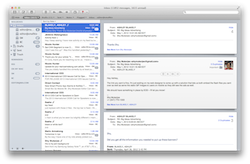 I love social media, I really do. Instagram, facebook, foursquare, and tumblr; these apps are some of the coolest available for our handhelds. But it’s interesting to think about how all this communication would likely not be there if it weren’t for their big brother: email.
I love social media, I really do. Instagram, facebook, foursquare, and tumblr; these apps are some of the coolest available for our handhelds. But it’s interesting to think about how all this communication would likely not be there if it weren’t for their big brother: email.