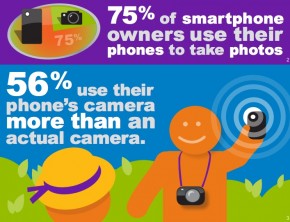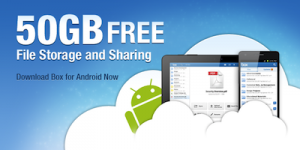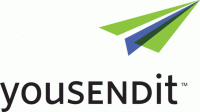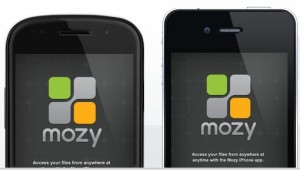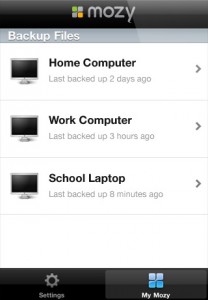Last week, former Gizmodo writer Mat Honan had everything stolen and wiped by hackers. Everything. They wiped all his devices (Macbook Air, iPad, iPhone) and had access to all his online accounts, including his Gmail and Twitter. You can read the entire story on Mat’s blog, but the key takeaway is that hackers used Apple tech support to gain access to his iCloud and take over his entire digital life.
So how do you keep yourself from being the victim of a hacking? To start, one method of backup is not enough, especially when that one method is in the cloud: it’s best to use an old-fashioned external hard drive backup too.
Mac users have it relatively easy, with the Time Machine backup utility designed by Apple for this exact purpose. Time Machine makes a copy of your hard drive, and then updates it as you make changes to your hard drive. Time Machine can be used with an external hard drive, or paired with Time Capsule, Apple’s external hard drive that doubles as a wireless device. Time Capsule comes with either 2 or 3 TB of storage, which should be enough storage for most users.
PC users will need to buy an external hard drive as well as one of the many backup softwares on the market. The good news is that a 2TB hard drive will only run you between $100-$200, and the backup utility Easeus-Todo is free as well as highly rated. Once you’ve downloaded and extracted Easeus, it’s simple to backup either all or part of your data, as well as schedule future backups so you’re always protected.
Once you have your data backed up on an external hard drive, it’s time to also make a copy in the cloud. From iCloud and Google Drive to Dropbox and Nexus, there are tons of backup options, which we will talk about in more detail later this week. For now, it’s enough to know that backing up — without the cloud — is still a must for the foreseeable future.
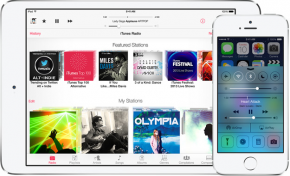 Later today, probably in just a few hours, Apple will begin rolling out the iOS 7 update for the iPhone and iPad. Arguably the most major software update to ever grace an Apple handheld device, iOS 7 brings a whole new look and feel to Apple’s line of smartphones and tablets, as well as tons of new functionality.
Later today, probably in just a few hours, Apple will begin rolling out the iOS 7 update for the iPhone and iPad. Arguably the most major software update to ever grace an Apple handheld device, iOS 7 brings a whole new look and feel to Apple’s line of smartphones and tablets, as well as tons of new functionality.