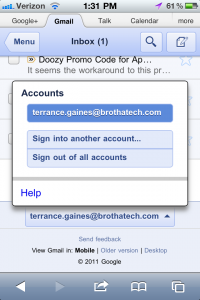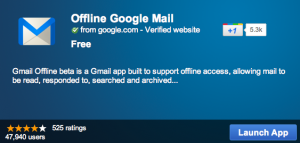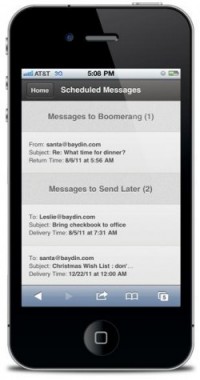Though Google Tasks has been available to Gmail account holders for several years, users may have noticed that the applet isn’t on Mountain View’s high-priority list, as Google has failed to provide any significantly upgraded functionality for Tasks since its initial release. Third-party developers, however, have created a number of excellent mobile Tasks apps, which allow users to sync their Tasks entries across devices. Despite the best efforts of these third-party developers, they’re still hindered by the inherent limitations of the Google Tasks API. For those who demand a more fully featured task application, yet still require seamless integration with the Gmail environment, there is Taskforce, who has reimagined the Gmail task management experience by creating their own bespoke task management add-on, which promises to deliver a number of productivity-enhancing features aimed at business and enterprise users. Sounds good so far; let’s see how it works!
Though Google Tasks has been available to Gmail account holders for several years, users may have noticed that the applet isn’t on Mountain View’s high-priority list, as Google has failed to provide any significantly upgraded functionality for Tasks since its initial release. Third-party developers, however, have created a number of excellent mobile Tasks apps, which allow users to sync their Tasks entries across devices. Despite the best efforts of these third-party developers, they’re still hindered by the inherent limitations of the Google Tasks API. For those who demand a more fully featured task application, yet still require seamless integration with the Gmail environment, there is Taskforce, who has reimagined the Gmail task management experience by creating their own bespoke task management add-on, which promises to deliver a number of productivity-enhancing features aimed at business and enterprise users. Sounds good so far; let’s see how it works!
Installing Taskforce is simple; just go to their website, enter your Gmail address, download the Taskforce browser extension (available for Firefox, Chrome, and Safari—sorry IE users!), restart your browser, and log-in to Gmail. The Taskforce toolbar will now be floating in the upper-right-hand corner of Gmail, allowing you to view existing Tasks, create new Tasks, and monitor your “Activities,” which are automatically generated when you share your task with a collaborator (the Activities function works regardless of whether or not your collaborator has installed Taskforce on their computer). Multiple collaborators can be brought in on the same Activity, and specific emails can easily be associated with a particular Activity just by clicking on the “Add to Existing Task” Taskforce button that appears above every email opened in Gmail. Collaborators can comment upon an Activity, and everyone else associated with that Activity can then view those comments. There’s a lot of potential here for small business owners who frequently work with outside vendors, or are seeking to promote collaborative efforts amongst internal staff members.
The Activities function is really the highlight of Taskforce, as it provides a very simple, yet powerful means through which to link specific tasks with their relevant collaborators and corresponding email communiqués. Taskforce also does a pretty commendable job of converting emails into tasks, though as one might expect, this feature does occasionally require some post-hoc editing.
In its current iteration, Taskforce has two notable downsides. First, when you send a task to a non-Taskforce-enable collaborator, the program doesn’t provide any confirmation that the task has been sent, or received; if you’re working on a tight deadline, this omission could prove to be more than a mere nuisance. More problematic, at least for our readership, is Taskforce’s lack of mobility; the program is currently usable only on laptops and desktops running full versions of the compatible browsers. The only way to load Taskforce on a mobile device is through a special login on Taskforce’s website, which offers limited access to existing tasks and activities, and provides no integration with mobile versions of Gmail. If the majority of your correspondence and scheduling is done in the office, this might not be a deal-breaker, but if you’re handling the majority of your communications and logistics from a mobile device while on the road, Taskforce’s limited mobility could be a real source of frustration.
My advice? Try it for yourself: What Taskforce does, it does very well, and its mobile functionality is likely adequate for occasional use. At the very least, there’s a lot of promise in this app, and I’ll definitely be following its future developments. Who knows, maybe Google will take notice, and start to include some of Taskforce’s features into future iterations of Google Tasks.
![]() You do everything else via your inbox: To-do lists/tasks, contact management, daily correspondence, etc. Might as well track your time and invoice clients too. The Freshbooks financial software already makes it possible to quickly access your account via a link on your Google Apps menu bar. Now users can track time and submit invoices without ever leaving their inbox.
You do everything else via your inbox: To-do lists/tasks, contact management, daily correspondence, etc. Might as well track your time and invoice clients too. The Freshbooks financial software already makes it possible to quickly access your account via a link on your Google Apps menu bar. Now users can track time and submit invoices without ever leaving their inbox.