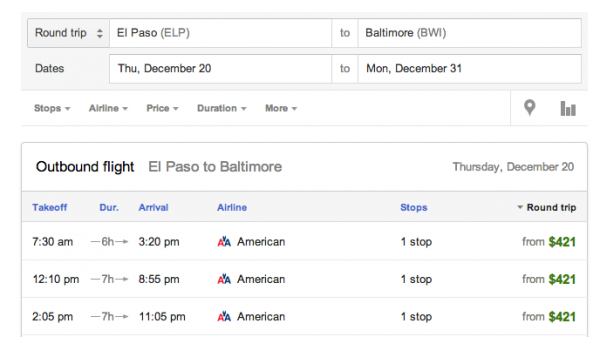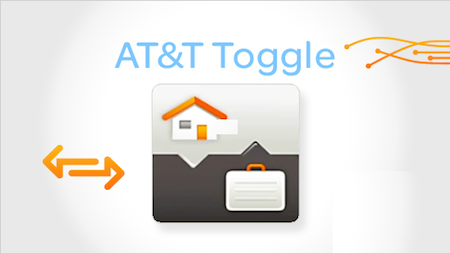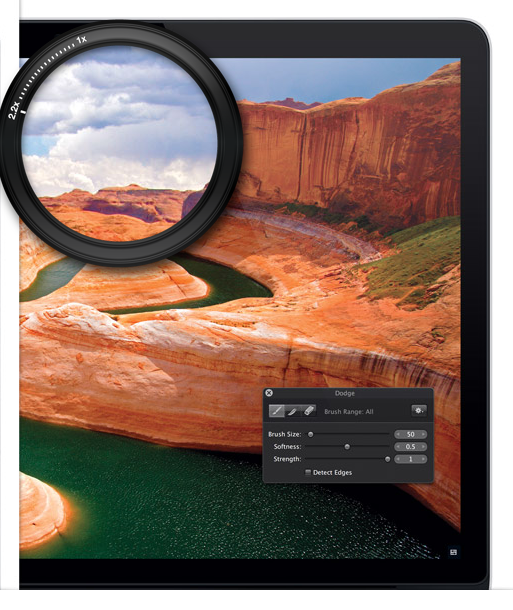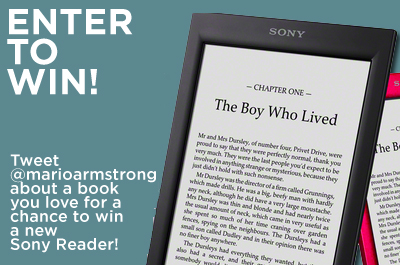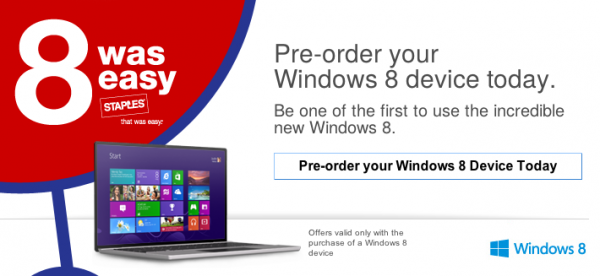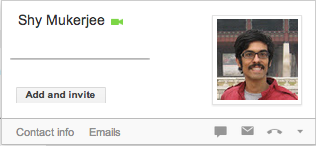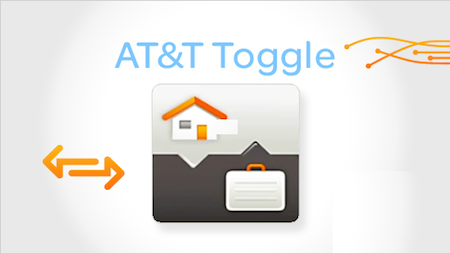 Do you carry two phones, one for work and one for personal use? Or do you find that work stuff is crowding out the fun stuff on your smartphone? Anyone who’s using mobile devices to stay constantly connected inevitably ends up needing access to work and personal at all times…it’s just not always very convenient.
Do you carry two phones, one for work and one for personal use? Or do you find that work stuff is crowding out the fun stuff on your smartphone? Anyone who’s using mobile devices to stay constantly connected inevitably ends up needing access to work and personal at all times…it’s just not always very convenient.
Enter AT&T Toggle, a new program designed to let you use one device for everything. Essentially, Toggle has 2 modes (business and personal) that you can switch between, depending on what you’re doing. They are 2 different environments with different apps, settings, etc., and they’re also completely separate from each other, so you don’t have to worry about personal photos accidentally showing up in a REALLY wrong place at a really wrong time! In business mode, users can access all their work contacts, email, and calendars, just like a regular corporate-issued device. Personal mode is the same experience you’ve gotten used to on your device, complete with fun stuff.
It’s also really great for small business owners and IT managers who have security concerns, but also have employees who want to use their own devices. Using the AT&T Toggle Hub, IT managers can control what a user’s “business mode” looks like. There’s a web interface to manage what apps business mode includes, as well as manage access to files and resources, and remotely wipe the device if it’s lost or if the employee leaves the organization. Managers can even “lock” work mode to keep an employee out…sounds like a good way to make sure people actually relax on their vacation!
Plus, AT&T Toggle works on smartphones and tablets running iOS or Android, and is available on most major wireless carriers. That makes it easy to accomodate employees in a professional world where bring-your-own-device is becoming more and more common. Click here for more information on how to use AT&T Toggle to streamline your small business’s mobile use.