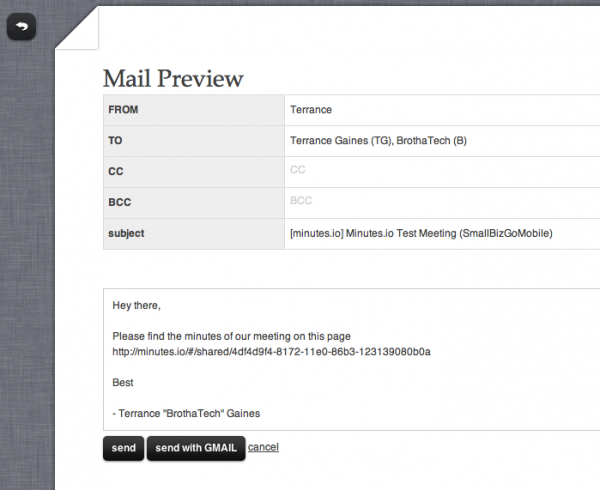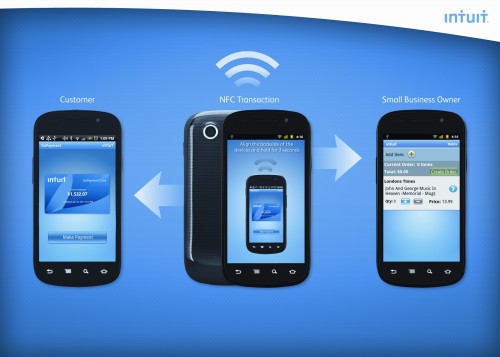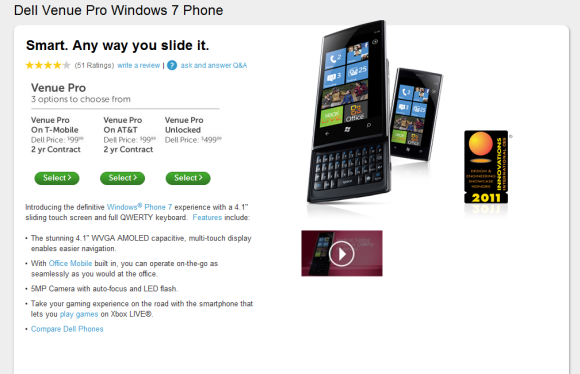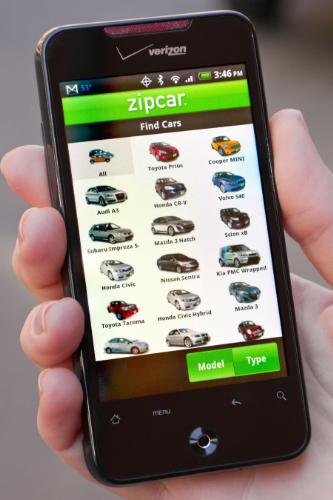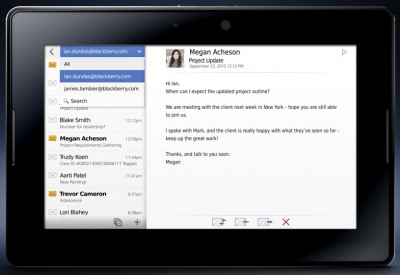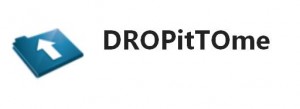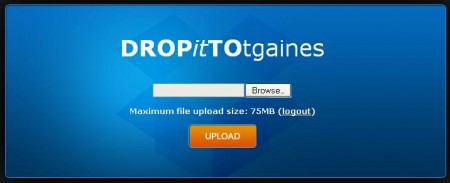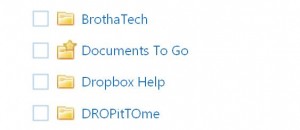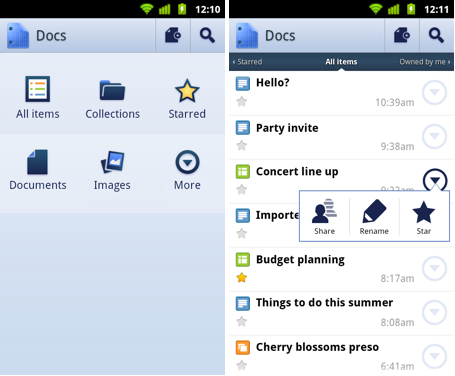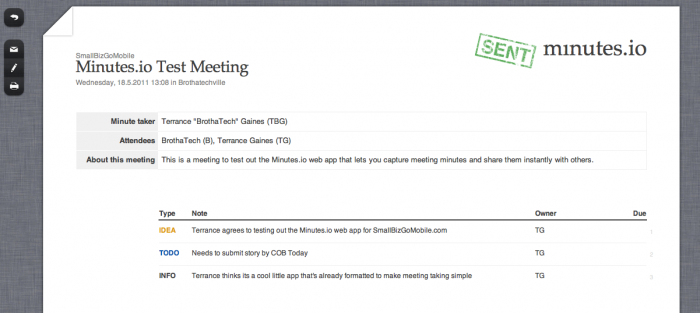 Who REALLY likes taking meeting minutes? No one (present company included) but it is one of those necessary evils that needs to get done to give meeting attendees a reference as to what were the key meeting points. Now, there are a bajillion ways you could take meeting minutes. It doesn’t have to be pretty, it just has to get done. With the Minutes.io web app, you can make recording minutes painless and sharing minutes instant.
Who REALLY likes taking meeting minutes? No one (present company included) but it is one of those necessary evils that needs to get done to give meeting attendees a reference as to what were the key meeting points. Now, there are a bajillion ways you could take meeting minutes. It doesn’t have to be pretty, it just has to get done. With the Minutes.io web app, you can make recording minutes painless and sharing minutes instant.
There is no need to set up an account, verify an email address, or subscribe to anything to take advantage of this free little web app. Simply visit Minutes.io, enter the meeting information (meeting name, date, place, attendees, and minute taker) and you’re ready to start. Recording minutes is list-based, and the web interface gives you a couple of options to categorize your minutes:
- To Do
- Okay
- Info
- Idea
You can then describe the minute, designate a owner or responsible party of the minute recorded, and add a due date. Once you’re done adding minutes, you have the option of printing or sharing the minutes via email. If you choose to email, Minutes.io will populate an email message complete with your name, email address, addresses of other attendees an a nice little message in the body of the email.
The cool thing about Minutes.io is the fact that since it’s a clean and straightforward web app, any device with a web browser can create meetings minutes. So if you are out and about and remembered that you are the designated minutes taker for the meeting you totally forgot about, you can get the job done via your smartphone or tablet device.
Minutes.io is free and ready for you to try out now. So check it out and see how easy it is to record meeting minutes. It just may make recording meeting minutes fun [/sarcasm]