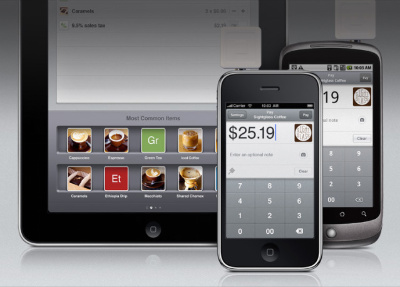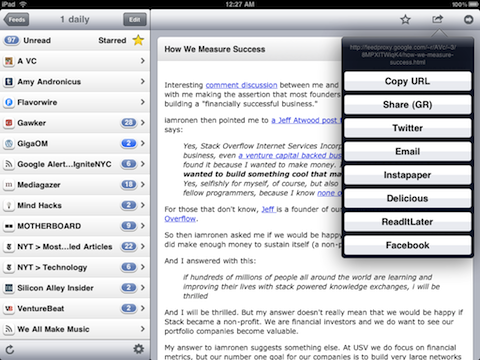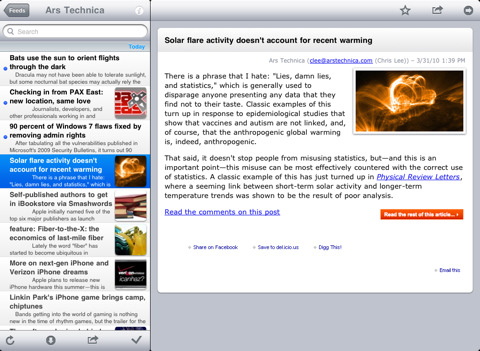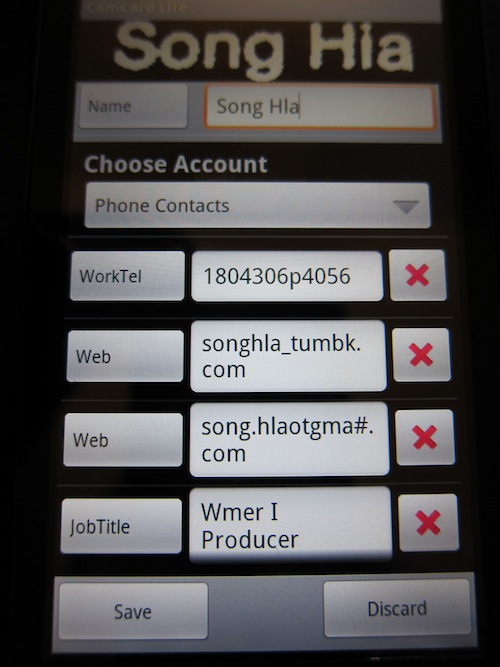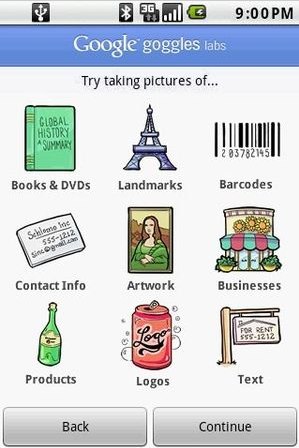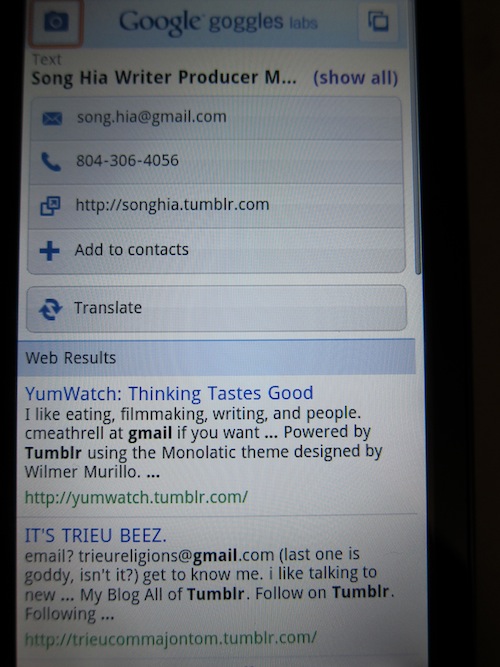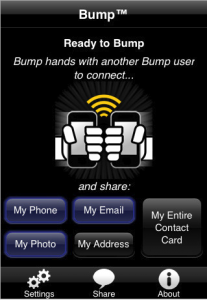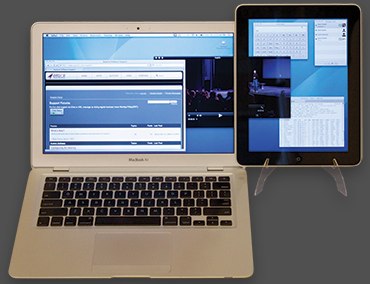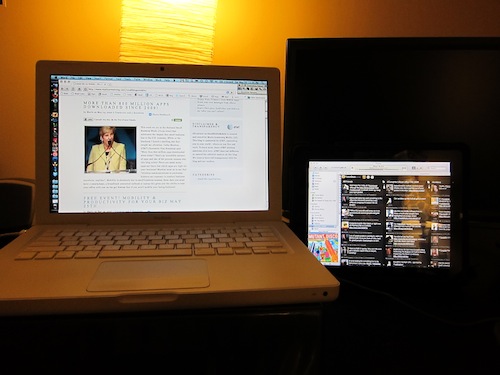Allow me to paint a picture. You’ve got a hot product (at least you think it’s hot) that you want to sell at your local festival, expo, or event. You know you’re going to get those “I only carry plastic with me” folks that want your product, but are not willing to go hunt down an ATM and pay a ba-jillion dollars in ATM fees. Now you’ve just started and may not have the credit history to be extended a merchant account (or have no clue what a merchant account is) and you don’t have the funds to buy a credit card machine. Let’s be honest, you really don’t want to bother with messing around with the receipt paper that ALWAYS gets stuck in those machines either!
Enter Square, a mobile credit card system that allows users to accept credit card payments anywhere without a merchant account using your mobile device. Imagine how smooth a transaction would go if you could just whip out your mobile device, and swipe your customer’s credit card and email them a receipt? With Square you can do just that.
 Whether it’s an iPhone, iPod Touch iPad, or Android mobile device (sorry BlackBerry folks), you can use Square’s mobile card reader that’s about the size of a tic-tac container that plugs into your device’s headphone port and allows you to accept credit cards as payments.
Whether it’s an iPhone, iPod Touch iPad, or Android mobile device (sorry BlackBerry folks), you can use Square’s mobile card reader that’s about the size of a tic-tac container that plugs into your device’s headphone port and allows you to accept credit cards as payments.
You don’t need the reader or merchant account to accept credit card payments, simply download the app from your smart phone’s respective app store, link a bank account and you’re set. It would behoove you to go ahead and apply for the reader, because the fees associated with swiping a card versus manual input are cheaper, I mean, more monetarily advantageous.
Speaking of fees, although you don’t need a merchant account, there are no setup fees, fees for the mobile reader, monthly charges, or contract required (crazy right?). All Square asks of you is a 2.75% + 15 cents per swiped charge and 3.5% + 15 cents per manual card input per transaction. Which, I might add, is lower than most merchant account fees per transaction
Again, imagine how smooth your credit card transactions would go, and how cool you would look doing them if you were using Square.
For more information, and how to get signed up, visit squareup.com Or watch the video below: