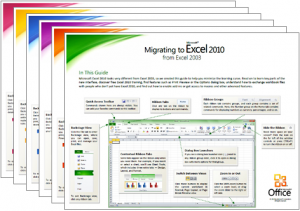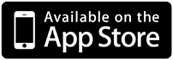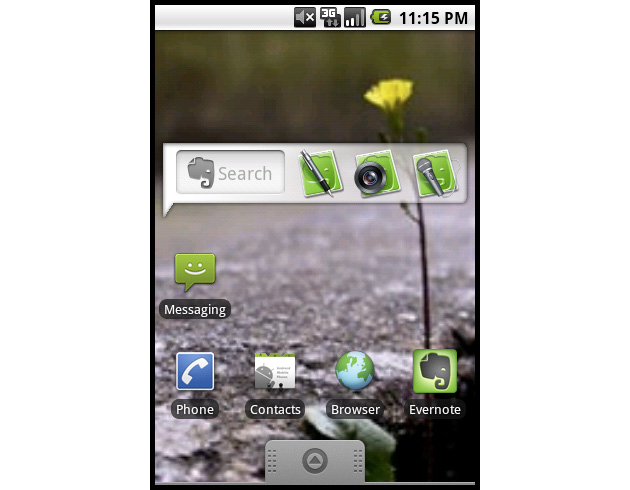As companies scale, they open offices in multiple locations and hire sales staff in various regions. This has caused many an office worker to dread the Monday morning “all-hands” meeting- that complicated dance of getting everyone in on a conference call for the apparent purpose of shouting at a phone from across the room. After enduring this a few times, it become obvious that solid, simple telepresence is vital to a growing business.
Currently telepresence means a conference call, or the somewhat-better option of using Skype on your computer. However, Cisco has recently made a game-changing announcement that it will partner with major cable and internet providers to offer a new product : Consumer or Home TelePresence.
 This type of technology would be a better and more affordable solution than the current suite of options available to the average Joe-on-the-go.
This type of technology would be a better and more affordable solution than the current suite of options available to the average Joe-on-the-go.
With it, per Cisco, people can interact with distant coworkers, partners, customers, or family back home by standing in front of a television set. The biggest improvement of Consumer of Home Telepresence over current technology is that it uses the existing high-def capabilities of a home television set and applies it to video conferencing. Cisco will use this selling point to contrast itself against competitors like video-calling giant Skype. This type of technology will also probably be available in business-focused hotels in the next few years.
The lowest, but most heavily subsidized, cost for a small unit could be as low as $200. It would also be possible to offer it at $500 with fewer contractual obligations or lower monthly costs.
Cisco already has a big telepresence business aimed at the corporate meeting market. A drawback of their previous technology is that its deployment can be complex and requires expensive installation of large pieces of equipment. This new personal product is simple, smaller, less complex, and would be perfect for smaller businesses and people that work from a home office.
From Cisco’s Web site:
With Cisco TelePresence:
Scheduling is easy–no IT support required
Launching a meeting is as simple as making a phone call
In-room controls are intuitive–collaboration applications are plug and play
Participants can meet in many rooms at once-up to 48 locations in one meeting
Users can easily bring in collaboration applications like Cisco WebEx Meeting Center
Existing SD or HD videoconferencing systems can be easily integrated
BoomTown reported that Cisco will be holding a press event next Wednesday morning in San Francisco. The invite reads: “Come see a new Cisco consumer experience at an exclusive media event, hosted by Chairman and CEO John Chambers.”
This press event is a continuation of Cisco’s push into the consumer space, offering a variety of products.