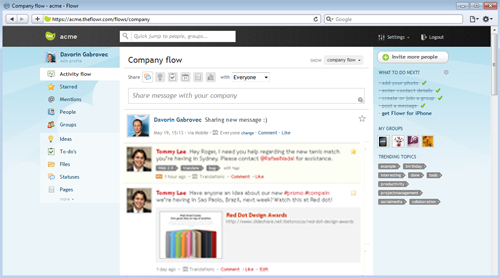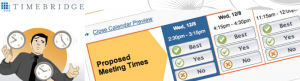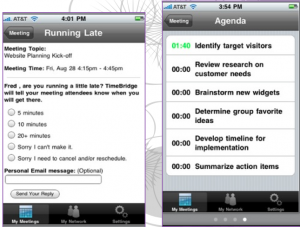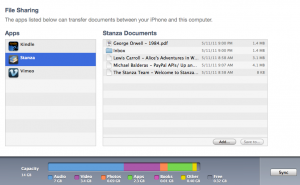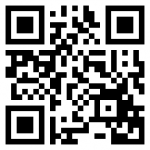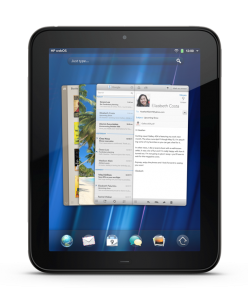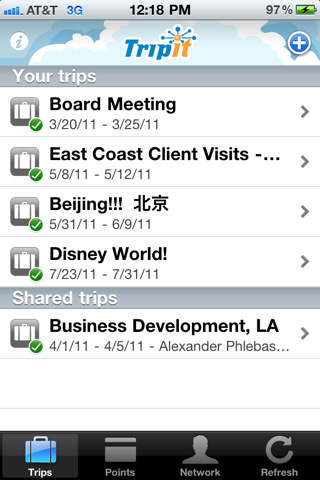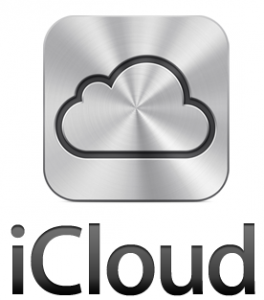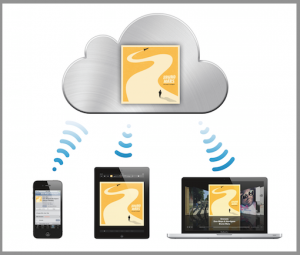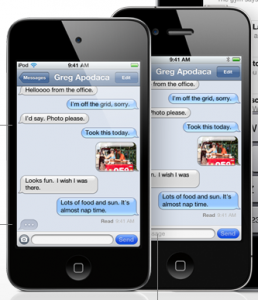If your business involves working with a group of people remotely in different locations/parts of the world on a regular basis, collaboration may be the one aspect that gives you the most issues. The back-and-forth emails are simply not “cutting the mustard”. So if you’re looking for a more uniform way to work with your group, the Flowr web-based collaboration service may give you the tools you need to effectively communicate with your team and keep everyone in sync.
Flowr is indeed web-based, so there is no need for you or your team to worry about system requirements (have network access, will travel). With Flowr, you can share files, exchange ideas, ask questions, post tasks and collaborate with your team in a private and secure network that you and up to four colleagues can use for free with 100mb of space. to work with.
Communications between team members show up in the main screen like wall posts on Facebook. Adding links, sharing files, and addressing message to particular members is reminiscent of how you handle these same tasks on other popular social networking sites. In other word
s, the learning curve is shallow if not non-existent. The updates are real-time, and you can add tags to updates for easy reference later. Additional features include:
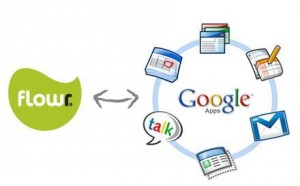
- Team profiles/group directory
- Upcoming event tracking
- Custom Flowr themes
- Sharing rights to specify recipients
- Bookmarklet for easy sharing web content
- Built- in analytics
If you already depend on Google Apps for a huge chunk of your teams communications/organization, Flowr can integrate with your account the popular Google Calendar/Google Docs services so you can keep your scheduling and documents at home while using Flowr to organize it all.
Finally, Flowr offers an iOS and Android app, in addition to a mobile-friendly HTML5 site for access from all other mobile platforms to get your “collab on” while on the go.
Flowr is free for up to five members and 100mb of storage space, while the Premium plan is $60/month but adds up to 15 users, additional features, and priority support. So stop the uber-long and hard to search email threads and check out Flowr for your team collaboration needs.