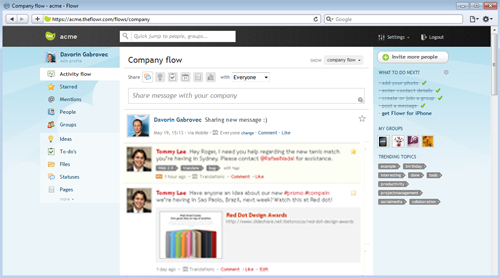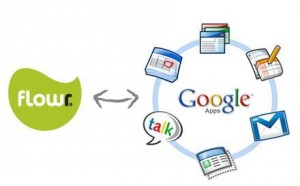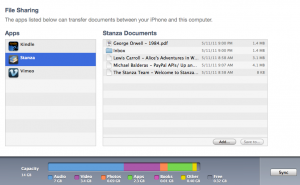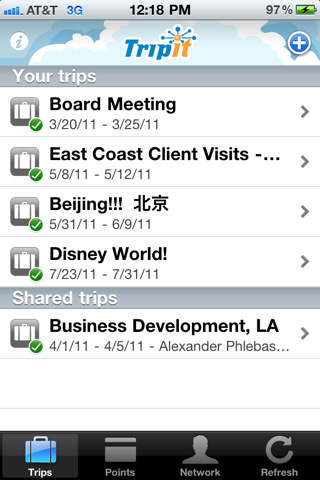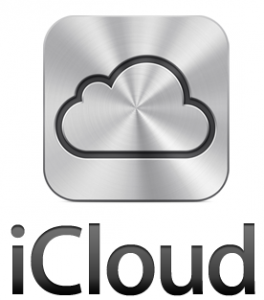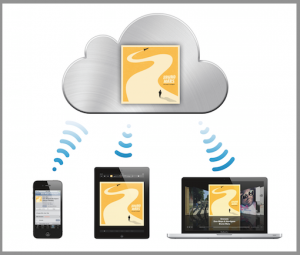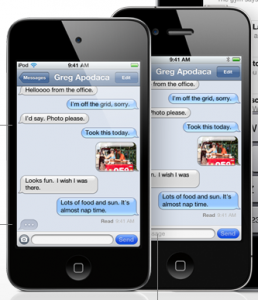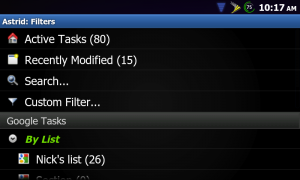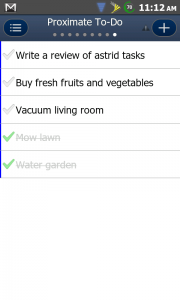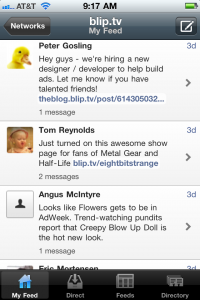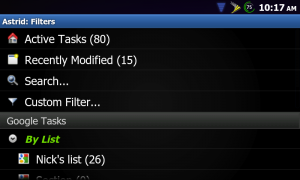 In my recent review of Taskforce, I was impressed by the software’s seamless integration with the desktop Gmail experience, and the increased task management feature-set it brought with it. However, for small businesses that operate primarily in the field, I found Taskforce’s mobile functionality to be too limited and under-developed to warrant serious consideration. In my search for a more robust mobile task application, I came across Astrid Tasks, which promises not only to deliver full Google Tasks functionality for Android mobile devices, but also provide Astrid-exclusive features, such as voice notifications. Since I was already downloading one task application from the Android Market, I decided to check out Gtasks, as well. Want to know which one is best for small businesses? Read on to find out!
In my recent review of Taskforce, I was impressed by the software’s seamless integration with the desktop Gmail experience, and the increased task management feature-set it brought with it. However, for small businesses that operate primarily in the field, I found Taskforce’s mobile functionality to be too limited and under-developed to warrant serious consideration. In my search for a more robust mobile task application, I came across Astrid Tasks, which promises not only to deliver full Google Tasks functionality for Android mobile devices, but also provide Astrid-exclusive features, such as voice notifications. Since I was already downloading one task application from the Android Market, I decided to check out Gtasks, as well. Want to know which one is best for small businesses? Read on to find out!
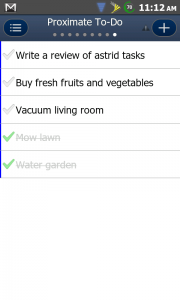 Both apps sync with the Google Tasks applet in your desktop Gmail client, allowing you to add, delete, and rearrange tasks from your mobile Android device. Astrid allows users to designate a task with four varying degrees of importance, set deadlines and add notes to particular tasks, and, significantly, to assign tags to tasks, which can really streamline the organization of otherwise unwieldy task lists. Astrid also allows users to run a timer, thereby allowing you to see how long it takes to complete a given task. It’s a nifty feature, but there’s no provision for exporting the recorded times, so the function is really only useful for self-monitoring individual performance; managers looking to track agents’ field operations will have to look elsewhere in the Android market.
Both apps sync with the Google Tasks applet in your desktop Gmail client, allowing you to add, delete, and rearrange tasks from your mobile Android device. Astrid allows users to designate a task with four varying degrees of importance, set deadlines and add notes to particular tasks, and, significantly, to assign tags to tasks, which can really streamline the organization of otherwise unwieldy task lists. Astrid also allows users to run a timer, thereby allowing you to see how long it takes to complete a given task. It’s a nifty feature, but there’s no provision for exporting the recorded times, so the function is really only useful for self-monitoring individual performance; managers looking to track agents’ field operations will have to look elsewhere in the Android market.
Astrid offers a lot of great features, which really improve upon the Google Tasks experience, but there is a catch; none of these additional features will show up in your desktop Google Tasks applet, and Astrid doesn’t offer its own desktop client. If your workflow is almost exclusively mobile, this won’t be an issue, but for those who need their mobile tasks to be perfectly mirrored on their office computers, Astrid won’t be able to help you out.
Fortunately, Gtasks doesn’t suffer from any of Astrid’s shortcomings, for the simple reason that it doesn’t aspire to offer any functionality beyond that already offered by Google’s own version of Tasks. Eschewing Astrid’s trick feature-set, Gtasks focuses on user interface and performance; after using both apps for several days, I found that Gtasks consistently synced with my desktop Google Tasks applet much more quickly–both downloading and uploading tasks–than Astrid. Furthermore, Gtasks offers a more intuitive user experience, as changing between task lists is as simple as swiping the screen left or right (Astrid, by comparison, employs Android’s physical “return” button to exit a particular to-do list, which then takes the user back to a meta-list, from which they can then select specific to-do lists). Unlike Astrid, Gtasks also displays checked tasks—those tasks that have been marked as completed, but, for whatever reason, you haven’t yet deleted.
You really can’t go wrong with either of these apps, as they’re both quite stable, and offer all of Google Tasks’ functionality in a mobile package. It’s really a matter of choosing the right app for your workflow and needs. If you’re a heavy mobile task user (or would like to become one), and you rarely find yourself at a desktop computer, then Astrid is probably the right choice. On the other hand, if you split your time pretty evenly between the office and the field, and need consistent features and meta-data across all platforms, then the more modestly outfitted Gtasks is a great solution.
 Adding Google email accounts, contacts, and calendars to their iDevice is one of the first things Google software addicts do when they get their shiny new Apple hardware. Google recognizes that a huge chunk on their mobile customer base carry Apple gadgets, so they have updated some of their Google Sync features to further enhance the Google experience on the iPhone and iPad.
Adding Google email accounts, contacts, and calendars to their iDevice is one of the first things Google software addicts do when they get their shiny new Apple hardware. Google recognizes that a huge chunk on their mobile customer base carry Apple gadgets, so they have updated some of their Google Sync features to further enhance the Google experience on the iPhone and iPad.