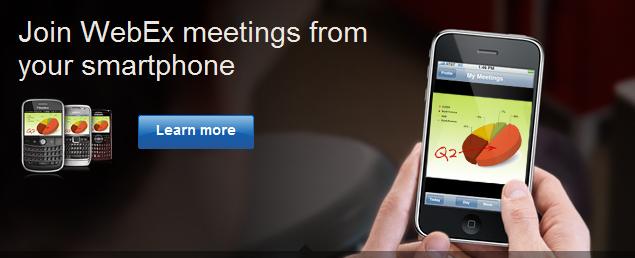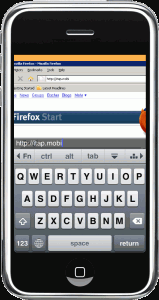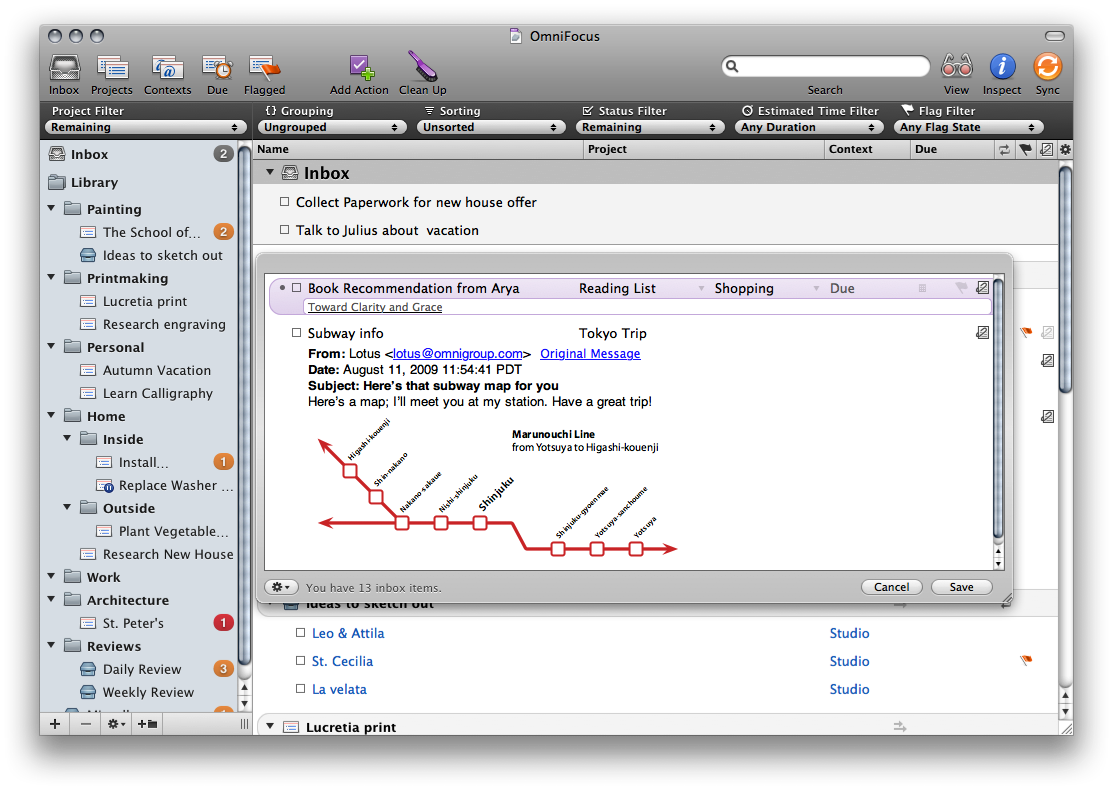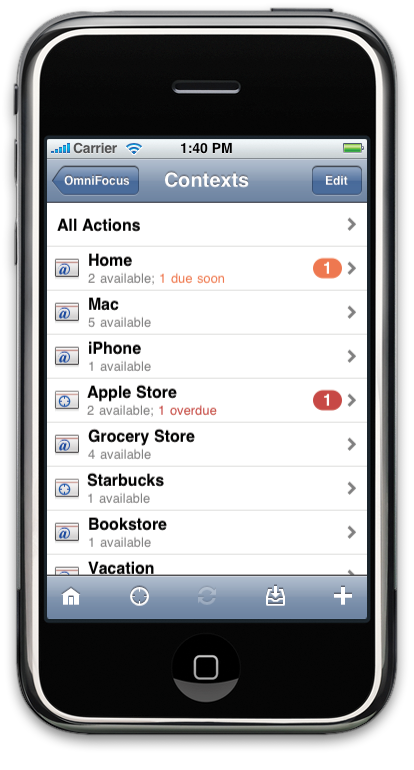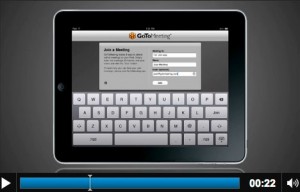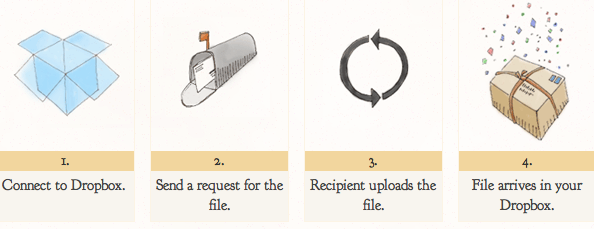 If you don’t already know by now, I’m a fan of the DropBox cloud storage app/service that allows me to store files in the cloud AND synchronize my files across ALL my devices. DropBox even allows for sharing files with other DropBox users.
If you don’t already know by now, I’m a fan of the DropBox cloud storage app/service that allows me to store files in the cloud AND synchronize my files across ALL my devices. DropBox even allows for sharing files with other DropBox users.
But what if the other person is not a DropBox user? If you want to receive a file to add to your DropBox directory from somebody who is not using DropBox, you have to go through the normal challenge of sending it via email (and praying it’s small enough), or using another download site where you are bombarded with a 5000 eleven ads, and other various un-solicited software to download. Once you get the file, you have to upload it DropBox yourself.
If you use DropBox heavy like me and need a simple way to receive files, check out AirDropper – the neat little service that allows you to receive files and send them directly to DropBox.
It works like this: You go to the AirDropper site and connect it to your DropBox account. Don’t worry, AirDropper does not access your files. It simply creates a secure upload site where the recipient of the site (the person you are requesting the file from) can upload the file you are requesting. Once you enter your email address and recipient’s email address and a brief description of the file, they are sent an email with the site where they upload the file.
Once they upload the file, AirDropper doesn’t send you the file to then upload to DropBox, it is actually uploading the file to your DropBox directory using a special “AirDropper” folder. You just go into the AirDropper folder and do what you want with the file. Once you receive the file, it is synched and made available to all your other devices running DropBox.
No software to download, no special instructions to send, no jumping through hoops to receive/get access to a file. The AirDropper service is currently in beta, so they are currently testing things out. One of the things they are aware of and working on is the ability to upload multiple files instead of just one at a time. One thing they are NOT working on is putting a cap on the size of the file you want to send. On the site, they claim to have sent/receive a 75mb file with hopes of supporting 100mb file transfers. So rest assured, it’s highly likely you will get that PowerPoint presentation you requested. Additionally, AirDropper promises secure file transfers to the tune of industry-standard SSL encryption at each stage of the request process. Once the file is sent, AirDropper does not store/archive any files. What you see in DropBox is the only copy out there!
I did mention it’s free (for now) to use AirDropper right?
If you are using DropBox, try them out and send feedback so those guys (and gals I’m assuming) can get out of beta and provide their hardcore users (I plan to be one) with a nice, smooth, and simple AirDropper service to receive files directly to DropBox.

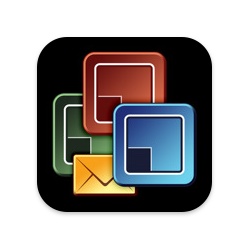
 Unlike Apple, where all
Unlike Apple, where all