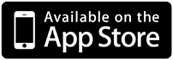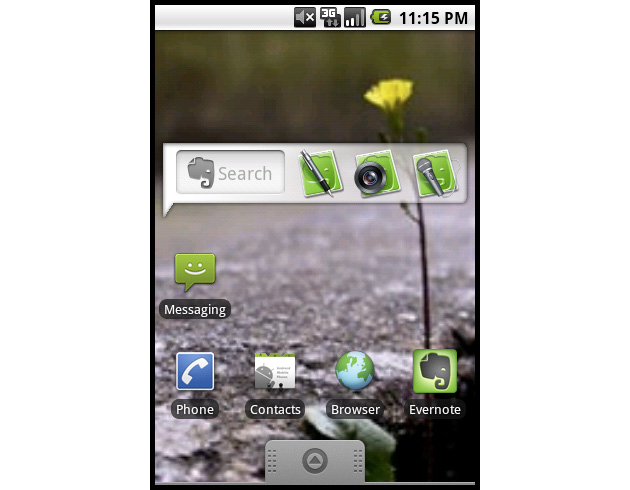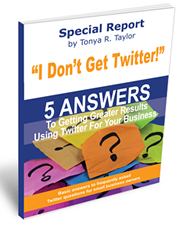There are SO many task managers out there, so I am not suggesting that you ditch whatever app, service, or method you use to keep you and/or your team’s tasks organized because I think this service is the holy grail of task managers. But you should be on the lookout for any tips, tricks, or apps that can improve your organization and productivity (that’s why we are here).
So I feel it’s necessary that I hip you to Producteev, the cool web service/mobile app that does a good job of managing your tasks, and really shines when managing the tasks of a group. Surprisingly, I found this app not because I was looking for something to write about, but because I was looking for an app so my wife could keep track of my “honey-do list” and I could stay on top of all of our tasks and keep them in one place.
Producteev is available via the web service or iPhone app and like the other tasks managers apps out there, you can add tasks, label them, give them due dates, assign them to others, et cetera. But that’s pretty much were the similarities end. Producteev’s claim to fame is that you can use most of the popular services, in addition to the web and mobile app to add and manage tasks:
– Email
– Instant Messenger
– Google Calendar
– Twitter
Back to me and my wife. We currently use BlackBerries BUT we also use Google Chat. So we can both send tasks to our family “workspace” and assign, label, and add deadlines to tasks, but we can also add notes and collaborate on tasks all through Google Chat. It all synchronizes with the web service, and via Google Chat, we can save our chat history, adding even another layer of our tasks and our conversations corresponding to those tasks.
That’s just one way to use Producteev to manage tasks. You can also send/receive emails, synchronize with Google Calendar and add widgets to Gmail and iGoogle to quickly manage tasks. Here are some top-level productivity features (if my example of my wife sending me a task to not forget to get diapers from the grocery store isn’t enough):
– Multiple Team Support via workspaces where you can assign privacy settings, add team members to different projects and keep it organized and synchronized all via one Producteev account.
– Filters and reports you can tweak to show accomplishments, team activity, etc.
– Daily/Weekly email digests of you tasks and activity straight to your inbox.
– Hot Task feature that uses magic algorithms that can suggest what tasks to tackle next.
Producteev even has a little game called the “Academy” that turns tasks into a competition with badges and other rewards for banging out tasks.
Producteev is free for up to two users and includes forum support. From there, $5 bucks a month gets you more file storage space, email support, better security and the ability to brand your workspace with logos, and backgrounds. The high-end service ($30 bucks a month) gets you up to 1.5 GB of file storage, Phone support, and the ability to generate reports.
Tasks managers are nothing new, but Producteev does offer a new way to help you cross those tasks off your list regardless of how you choose to manage them. So check it out and drop me a line via the comments section to let me know what you think.
http://www.youtube.com/watch?v=MV27q1xVtpY&feature=player_embedded
 *Just another reason why I need an iPhone*
*Just another reason why I need an iPhone*